Frequently Asked Questions
Frequently Asked Questions
- What does my general conference registration include?
- What are the ways to register?
- I want to purchase more than one ticket, but I don't have the names of the attendees yet. What are my options?
- I have already registered but am unable to attend. What are my options?
- Will I be able to claim a VAT tax credit?
- Why is my email address required?
- When do I receive my registration badge/ticket?
- Will I receive a receipt/invoice?
- Will there be any networking parties?
- What is
 ?
? - How do I get my login info?
- Can I change my password to something I can easily remember?
- How do I upload my photo?
- How can I see the delegate list?
- How can I send a message to another registered delegate?
- Where does the email go to, their personal email address or to their email?
- Can I email more than one person at a time?
- Can I receive notification to my external email address, that another delegate has sent me a message?
- How do I sign up for regular sessions?
- How do I sign up for “Speed Pitching”?
- How do I sign up for “Luncheon Roundtables”?
- How do I sign up for “Meet An Expert”?
- How do I sign up for “Meet A Mentor”?
- How do I sign up for 30 Minutes With...?
- What can I do if during sign up I didn't make it into the session I wanted?
- Can I cancel a session after I have already selected it?
GENERAL CONFERENCE REGISTRATION
What does my general conference registration include?
General registration includes access to sign-up sessions including Speed Pitching, Luncheon Roundtables, Meet an Expert, Meet a Mentor (sign-up is required through  ), 30 Minutes With, general delegate networking events plus the delegate list with contact information.
), 30 Minutes With, general delegate networking events plus the delegate list with contact information.
What are the ways to register?
Please feel free to use our easy online registration here. Alternatively, you can contact Joel Pinto via email at jpinto@brunico.com or via phone at 416-408-2300 x650.
I want to purchase more than one ticket, but I don't have the names of the attendees yet. What are my options?
Please contact Joel Pinto via email at jpinto@brunico.com or via phone at 416-408-2300 x650.
I have already registered but am unable to attend. What are my options?
Should you be unable to attend this event, we require notice in writing (rslondoncustomercare@brunico.com) on or before August 29, 2015 at 5pm, ET. Cancellations made after this date will not be eligible for a refund. All cancellations are subject to an administration fee equal to 50% of the invoiced purchase price. All prices are quoted in US$. Your registration may be transferred to another individual at no charge. Should you wish to transfer your registration to another person, please inform us by email to rslondoncustomercare@brunico.com, a minimum of 48 hours prior to the event.
The following details will be required: (*Mandatory) *Name of Attendee taking your spot, *Title of Attendee, Direct Phone and Fax Number, *Email Address, and *Company Details (*Name, *Address, Website and *Phone and Fax Numbers). If for any reason whatsoever the conference is cancelled, the liability of Brunico Marketing Inc. shall be limited to reimbursement of the conference fees. Producer reserves the right, with reasonable notice, to change program dates and venues and assumes no liability for the changes.
Will I be able to claim a VAT tax credit??
All registration fees are subject to the UK VAT. If you have indicated upon registering that you/your company are not a UK VAT registered customer, we have charged and will remit this tax on your behalf, and you/your company will not be able to claim a credit for this in the normal course of business. Registration fees paid by a UK VAT registered customer are subject to the "reverse charge" principles, and you/your company will be required to account for the VAT.
Why is my email address required?
We need your email address to provide you with your registration confirmation email that includes your  link and also to send your e-invoice. Your email information is private and is not given to other delegates.
link and also to send your e-invoice. Your email information is private and is not given to other delegates.
When do I receive my registration badge/ticket?
Badges and delegate packages may be picked up from the registration desk on the day of the event. Please note that we do not send out physical tickets. On September 30 registration will open at 8:00 am and close at 4:30 pm. On October 1 registration will open at 8:00 am and close at 3:45 pm.
Will I receive a receipt/invoice?
Once your registration has been processed, an invoice will be sent to you via email within 24 to 48 hours upon receipt. If you have misplaced your invoice, please contact rslondoncustomercare@brunico.com to have it resent.
Will there be any networking parties?
TBC

What is  ?
?
The online interactive tool designed to help you get a jumpstart on your networking. Registered delegates can search and send messages to each other months in advance of the event. Set up meetings, identify common interests...build partnerships!
How do I get my login info?
Your login information will be sent to you in your confirmation email following registration. Your user name is the email address that you gave us upon registration. If you have misplaced your password, please contact Customer Care to have it resent at rslondoncustomercare@brunico.com.
Can I change my password to something I can easily remember?
Yes. Please follow these steps to change your password:
- Go to your
 Home Page
Home Page - On the top right of the screen, you will see your name and profile picture (if you have uploaded one). Clicking on the arrow beside your name will show you the menu.
- Here you type your old password (given to you in your confirmation email) and then choose a new one that can be easily remembered.
Note: Once you log-in to  from your usual computer, it will automatically log you in each time afterwards.
from your usual computer, it will automatically log you in each time afterwards.
How do I upload my photo?
- Go to your
 home page
home page - Click the small icon beside your name on your profile
- Select Photo from the navigation bar at the top, and then click the Add Photo button to browse for the picture you would like to use from your desktop
- Follow the on-screen instructions to crop your photo, and when you are satisfied with it, click Upload to post it
How can I see the delegate list?
Registered delegates will have access to Realscreen London's online networking tool,  , which also allows you to contact other delegates through our private messaging system.
, which also allows you to contact other delegates through our private messaging system.
To view delegates, please follow these steps:
- Go to your
 Home Page
Home Page - Under the
 logo on the left, you will see a menu. Under Realscreen London, you will see “Delegates”.
logo on the left, you will see a menu. Under Realscreen London, you will see “Delegates”. - Please click on “Delegates”
- Here you can search “All Delegates” or individual delegates by using our search parameters.
- You can export the list using Microsoft Excel.
How can I send a message to another registered delegate?
To send a message, please follow these instructions:
- Go to your
 home page and on the right hand side you will see “Send a message to a delegate”
home page and on the right hand side you will see “Send a message to a delegate” - This generates your email to be composed.
- Here you can search by name or company of the delegate you wish to compose to
Where does the email go to, their personal email address or to their email?
It depends on the email preference each delegate has chosen.
Can I email more than one person at a time?
To avoid receiving unnecessary spam, you do not have the ability to send mass emails to the delegates.
Can I receive notification to my external email address, that another delegate has sent me a message?
Yes. If you want to receive a message in your personal mailbox (outlook, hotmail, etc), please follow these instructions:
- You go to your
 Home Page
Home Page - You will see ‘
 Welcome, XXXX [My Preferences | Sign Out]’ just below the navigation tool bar.
Welcome, XXXX [My Preferences | Sign Out]’ just below the navigation tool bar. - Click on “My Preferences”
- Click on “Message Notification Set Up”
- Here you will choose whether you will go to
 to check your emails or you can choose an external email address to have the notifications sent to.
to check your emails or you can choose an external email address to have the notifications sent to.
How do I sign up for regular sessions?
In order to sign up for a session you must be signed in to your  account and then follow these steps:
account and then follow these steps:
- Click on Agenda on the left-hand side of the page
- Select the session you want to attend
- Click on the blue Add to my Agenda
How do I sign up for “Speed Pitching”?
Selection opens September 16, 2015. Each delegate may make a maximum of two (2) selection. Sign up instructions will be emailed prior to selection opening.
How do I sign up for “Luncheon Roundtables”?
Selection opens September 16, 2015. Each delegate may make a maximum of one (1) selection. Sign up instructions will be emailed prior to selection opening.
How do I sign up for “Meet An Expert”?
Selection opens September 9, 2015. Each delegate may choose a maximum of one (1) selection. Sign up instructions will be emailed prior to selection opening.
How do I sign up for “Meet A Mentor”?
No advance sign-up is required for Meet A Mentor.
How do I sign up for 30 Minutes With...?
No advance sign-up is required for 30 Minutes With.
What can I do if during sign up I didn't make it into the session I wanted?
Don't panic! We encourage you to check  frequently as delegates sometimes make changes to their personal agenda, which may leave a session slot open. Also, you are welcome to check with our room monitor, located outside the speed pitching session room to see if space is available.
frequently as delegates sometimes make changes to their personal agenda, which may leave a session slot open. Also, you are welcome to check with our room monitor, located outside the speed pitching session room to see if space is available.
Can I cancel a session after I have already selected it?
Yes. To cancel a session please go to your  home page and follow the instructions below:
home page and follow the instructions below:
- Click on the green checkmark underneath the session title that you want to cancel
- A dialogue box pops up advising you that you are requesting to remove the session from your personal agenda
- Click yes and the session will be removed















.jpg)